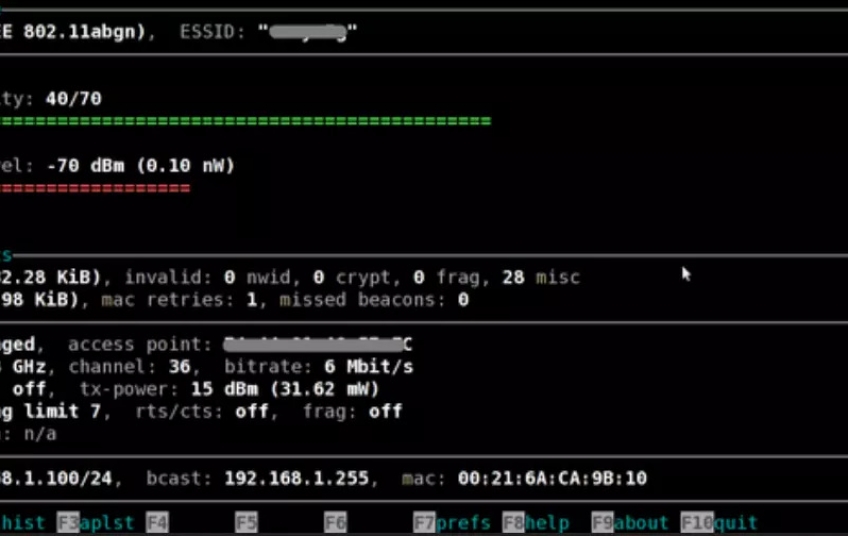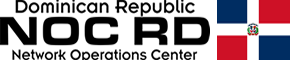Wavemon is a completely free tool available for all Linux distributions, it has a really easy operation and its installation is very simple. This program will allow us to know in detail all the characteristics and the status of our WiFi wireless network to which we have connected, we will be able to see the SSID, MAC address, received wireless signal, security and authentication of the wireless network, and also the channels that They are used in both the 2.4GHz and 5Ghz bands. Today in RedesZone we are going to explain all the details of this very useful program.
Wavemon is a program with which we can know instantly and updated all the details of our WiFi wireless network, in addition, we can monitor the wireless network from anywhere in our home, to see the values of power and received signal that we have from wireless routers, WiFi access points or WiFi Mesh systems. Thanks to this program, we can place the different equipment of the WiFi Mesh system in the ideal place in our home so that they provide us with homogeneous coverage. Next, we will explain the installation of Wavemon and also how this program works.
Installation and commissioning
The installation of this Wavemon program is very simple, it is installed directly from the terminal through the package manager of your Linux distribution that you use. It could also be installed from the package manager through the graphical user interface.
Console installation
For example, in our case we have used a Debian-based distribution, therefore, we can install it with the popular "apt". To install it through the console we type:
sudo apt install wavemonOr you can also install it in the following way:
sudo apt-get install wavemonWe must bear in mind that Wavemon is in the repositories of the Debian distributions, therefore, the installation is really easy and fast.
If you use the Red Hat Enterprise Linux operating system, or CentOS or derivatives, you must install it as follows:
sudo yum install wavemonIf you use operating systems based on Fedora or similar, it is also found in the official repositories:
sudo dnf install wavemonFinally, if you have operating systems that use pacman as a package manager, you must install it as follows:
sudo pacman -S wavemonOnce we have installed the program through the console, we would be ready to run it for the first time.
Installation via graphical user interface
To install it from the package manager, we go to "System / Administration / Package manager". In this section we will have to put «Wavemon» in the browser and click on «Install», once it is installed and it confirms that it has been installed correctly, we will be able to run it normally and without problems.
If you are using a server-oriented operating system, you will not have a graphical user interface and everything must be done through the terminal, therefore, the most normal thing is to install it through the console because it is the fastest, as it is incorporated into the vast majority of Linux repositories.
How Wavemon works
Wavemon is a program that must be executed through the Linux terminal or console, it does not have a graphical user interface as such, but will "paint" everything through the console when we execute it. To run this Wavemon program, we will only have to open a shell in Linux and type the following command:
wavemonIf the resolution of our screen is too small, we will get an error, we must take it into account since it is necessary that the console screen is from a certain size.
Once we have made the console screen larger to perfectly adapt to the program, we run the command again in the terminal, and we will automatically monitor all the values of the Wi-Fi link to which we are currently connected. The information that will appear in the console when we execute Wavemon is the following:
-
Name of the WiFi interface that we are using to connect to the router or wireless access point.
-
SSID or name of the wireless network to which we have connected
-
The quality level of WiFi signal received
-
WiFi signal level received, in dBm and also in mW.
-
Link statistics, with data transferred, received, deleted, retries and failed
-
MAC address of the access point or router, connection time.
-
The frequency of the WiFi network next to the channel, it will also show us the width of the WiFi channel.
-
Synchronization speed, both in download and upload, and it will even show us the MCS to which it has synchronized, and if we have the Short Guard Interval enabled or not.
-
Number of beacons, losses, average signal.
-
Transmission power of our network card.
-
RTS / CTS status and fragmentation
-
Encryption (security of the WiFi network).
-
IP address of the network card.
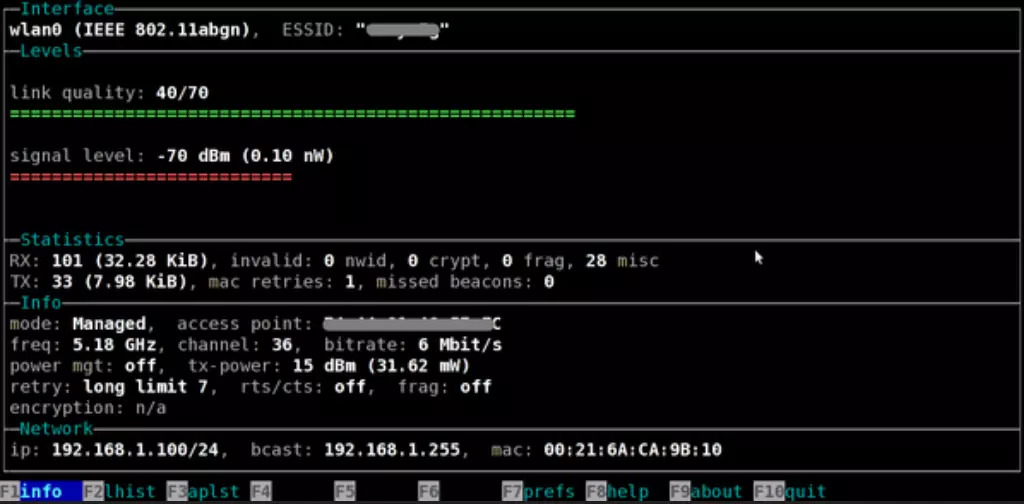
In addition to all these features, at the bottom we have a small program configuration menu that is controlled with the F keys on our PC keyboard. We must highlight the following keys:
-
F2: by pressing this key, we can see a history of the signal received on our computer by the router or AP.
-
F3: pressing this key will show us the list of available access points.
-
F7 is the configuration preferences.
-
F8: help.
-
F9: about the program.
-
F10: exit the program, although we can also exit the program by pressing Ctrl-C.
This Wavemon program is really simple, but it will allow us to see all the details of our WiFi wireless network very quickly and intuitively. Thanks to this program, we will not only be able to see the quality of the received WiFi signal or the received WiFi signal, but we will also be able to see in detail all the characteristics of the wireless connection that we have established. Without a doubt, the most interesting thing is the latter, because we can see at a low level the synchronization speed, the average of the received signal, and many other advanced parameters.
A very important detail is that if our WiFi network card also supports the connection to the 5GHz band, then we will be able to have all the information related to this frequency band with its corresponding channels and unique characteristics.