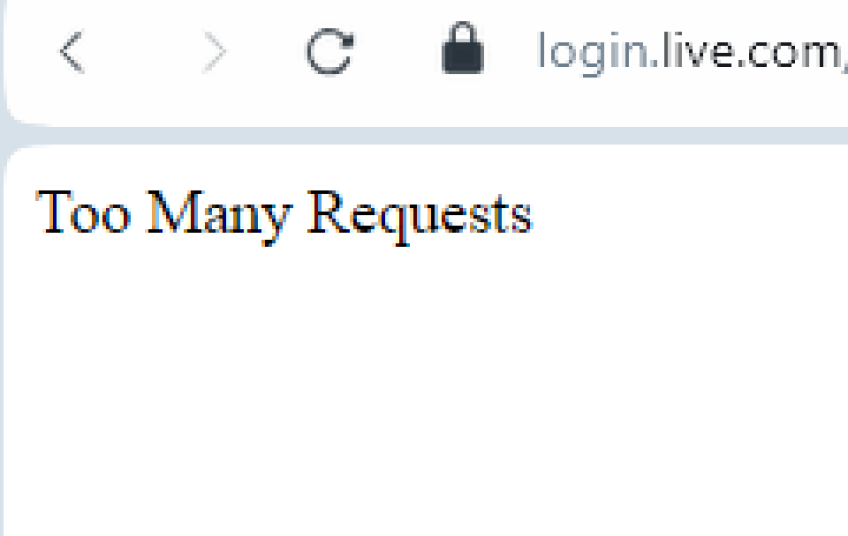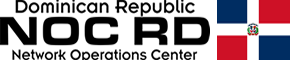I understand this problem has been bothering you for a long time, and after much searching, I discovered that many users are experiencing this issue. Let me explain: the web works in the form of transactions. Every time you visit a website, you send a request to that site's server, and in return, it sends you the data you need to use. But sometimes, the same request can be overloaded. Therefore, you'll see the error code 'Too Many Requests'. But it's not an error; it's an HTTP status code. As the name suggests, it simply means there are too many requests from the user. When the requests exceed the web server's capacity, your browser will crash and display the code.
Here are some options you can try:
Change the DNS server
Browsers like Chrome work closely with DNS servers to exchange information with websites. However, if there are errors on the DNS servers, your browser may not be able to process the request. In this case, you can try changing the DNS servers themselves. Here's what you need to do:
- Go to Settings, then select Network & Internet.
- Click Wi-Fi/Ethernet.
- Select the Change adapter option.
- Right-click the network adapter and select Properties.
- Select Internet Protocol Version 4 (TCP/IPv4).
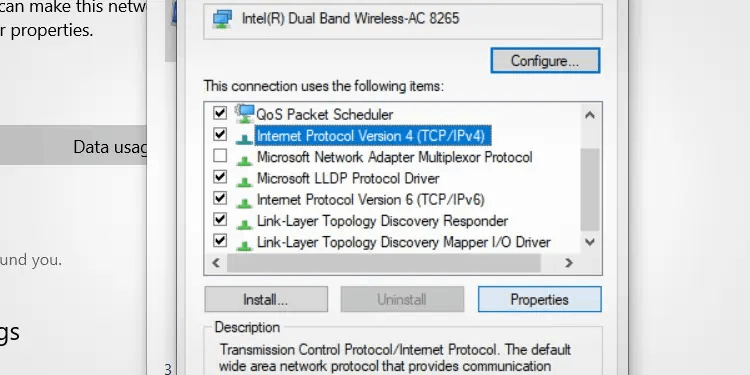
- Click on Properties.
- Enable the Use the following DNS server addresses option.
- You can use the following DNS addresse.
-
Preferred DNS server: 8.8.8.8
-
Alternate DNS server: 8.8.4.4
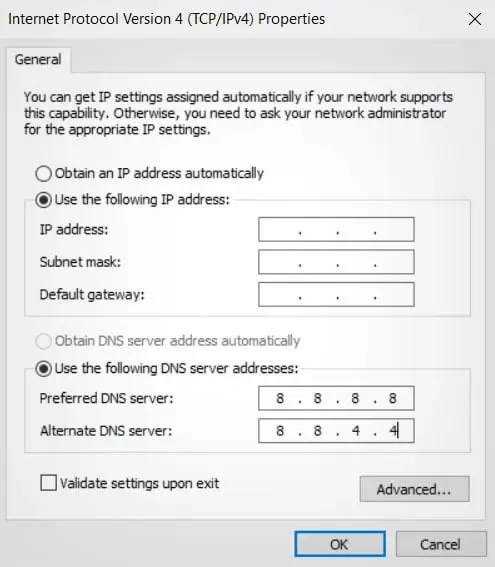
- Click OK.
Use stealth mode
If you have multiple tabs open in your browser, there may be a lot of background processes. Additionally, your browser and its data are constantly being updated or saved. This can result in excessive requests to the site server. A simple temporary solution is to use privacy mode in your browser. Doing so reduces the load on the server. As a result, you'll likely avoid this error.
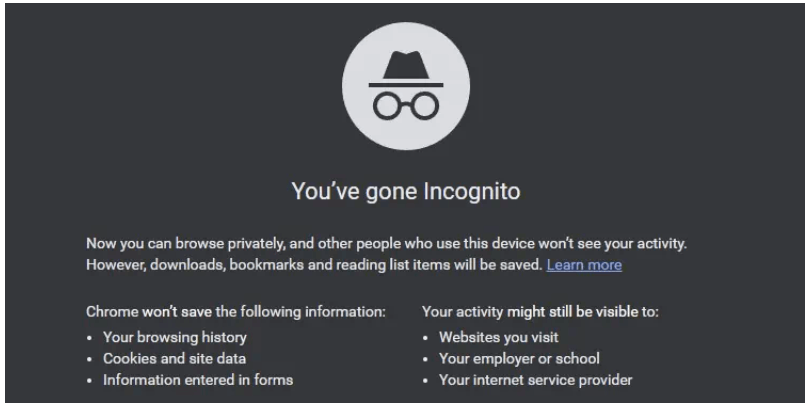
You can also connect to a different Wi-Fi network or join a new mobile hotspot.
Clear browser cache
Error codes can also be a common issue due to corrupted browser cache data. This is especially true if it's been a long time since you last cleared your browser cache.
- Click the three-dot menu in the top right corner and go to Settings.
- Next, select Privacy & Security.
- Go to Clear browsing data and select the time range for your data.
- Finally, click Clear Data.

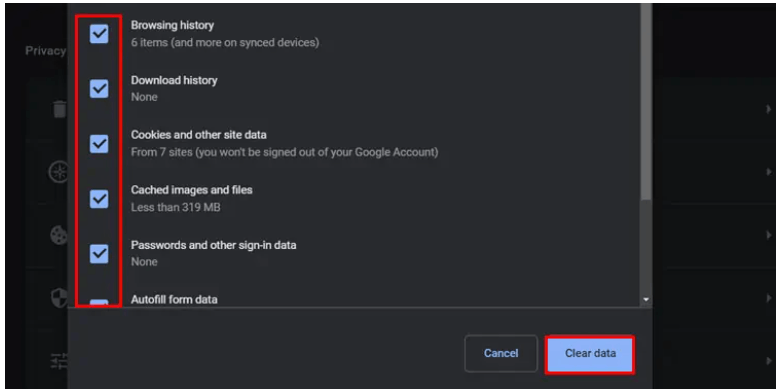
- Disable ad blockers and extensions.
If you have other tools in your browser, such as ad blockers or extensions, they can be another reason for the error code. This is because they constantly run and update information in the background while you browse. This process increases the number of requests sent to the web server.
-
If you are using Chrome, go to the three-dot menu in the top right corner.
-
Click en More tools, then go to Extensions.
-
Slide the toggle switch to turn off the extensions.
- Virus analysis.
If viruses are present on your PC, they can make unauthorized changes to your data and send multiple requests to the server. Therefore, we recommend scanning for viruses.
-
Click Start to launch the menu.
-
Type Group Policy in the search field.
-
Click Edit Group Policy Settings in the results. This will open the Local Group Policy Editor window.
-
Click on Computer Configuration.
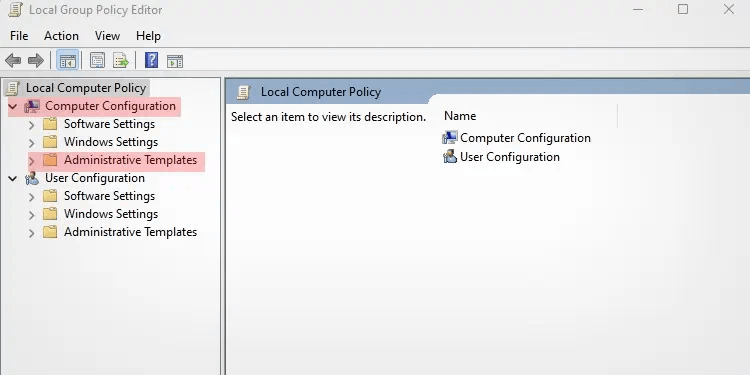
-
Next, go to Administrative Templates, then Windows Components.
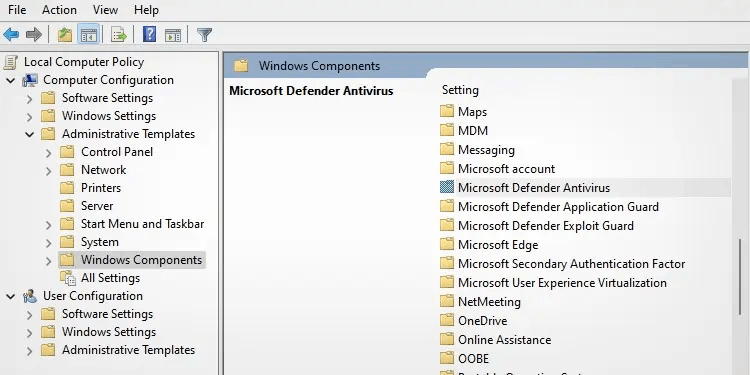
-
Click Microsoft Defender Antivirus.
-
Scroll down and click Turn off Microsoft Defender Antivirus. While this may seem like an option to turn off your antivirus software, it's actually how to turn it on.
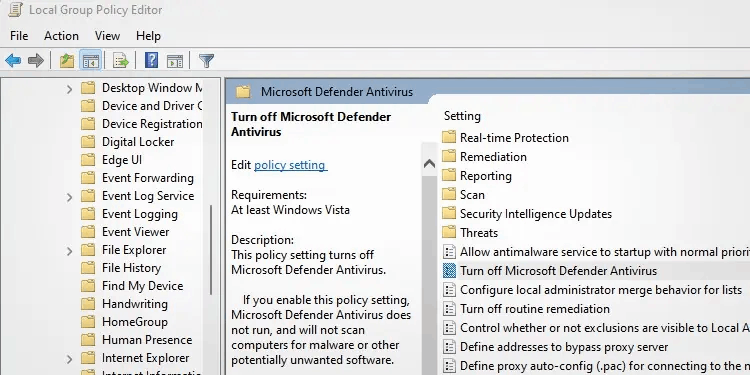
-
Select Disabled on the left.
-
Click Apply, and then click OK. NOTE: Disabling defense software may pose a threat to the security of your device, please reactivate it immediately after.
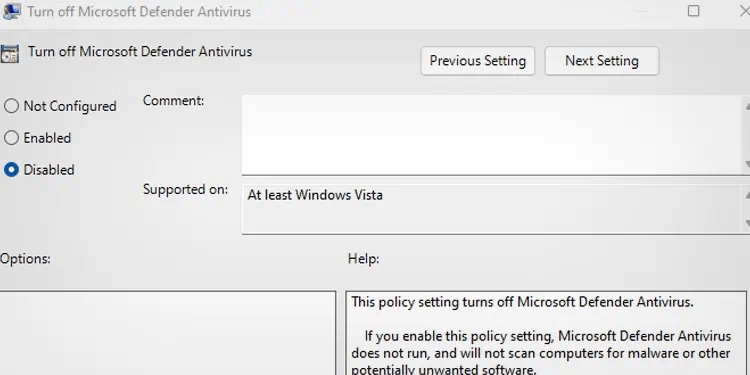
- Disable VPN
VPNs are useful in some situations. However, they can be cumbersome for your browser and ultimately slow it down. In these cases, you may receive error codes. Therefore, it's best to turn off your VPN for now.