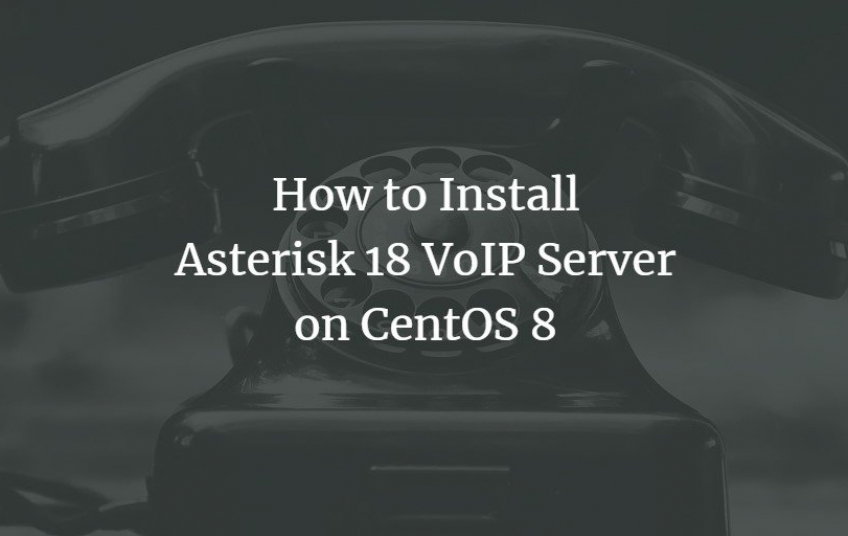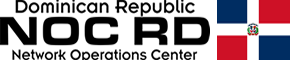Asterisk is a powerful digital PBX and VoIP server released under an open-source license, so you can use it free of charge. VoIP is a technology used to establish and control telephone calls between multiple endpoints. It is used in VoIP gateways, conference servers, call centers, carriers, and government institutions around the world. It runs on Linux, BSD, and OS X and allows you to turn your local system or server into a communication server.
Prerrequisites:
-
A server running CentOS 8.
-
A root password is configured on the server.
Getting started:
By default, SELinux is enabled in CentOS 8. So you will need to disable it first. To disable it, edit the SELinux configuration file:
nano /etc/selinux/configChange the following line:
SELINUX=disabledSave and close the file then restart your system to apply the changes.
Install required tools:
Asterisk requires several packages that you need to install in your server. First, install the EPEL repository with the following command:
dnf install https://dl.fedoraproject.org/pub/epel/epel-release-latest-8.noarch.rpmNext, enable the PowerTools repo with the following command:
dnf config-manager --set-enabled PowerToolsNext, install other packages and development tools with the following command:
dnf install wget gcc gcc-c++ svn make bzip2 patch libedit-devel uuid-devel libuuid-devel libxml2-devel sqlite sqlite-devel nano openssl openssl-devel -y
dnf groupinstall "Development Tools"Once all the required packages are installed, you can proceed to the next step.
Install Jansson and PJSIP:
Next, you will need to install Jansson to your system. It is used for media data encoding and decoding.
First, download it from the Git repository using the following command:
git clone https://github.com/akheron/jansson.gitNext, change the directory to the downloaded directory and compile it using the following command:
cd jansson
autoreconf -i
./configure --prefix=/usr/
make
make installNext, you will need to install PJSIP to your system. It is a library used to implement SIP, SDP, RTP, STUN, TURN, and ICE protocol.
First, download it using the following command:
cd
git clone https://github.com/pjsip/pjproject.gitNext, change the directory to the downloaded directory and compile it using the following command:
cd pjproject
./configure CFLAGS="-DNDEBUG -DPJ_HAS_IPV6=1" --prefix=/usr --libdir=/usr/lib64 --enable-shared --disable-video --disable-sound --disable-opencore-amr
make dep
make
make install
ldconfigOnce you are finished, you can proceed to install the Asterisk.
Install Asterisk:
First, navigate to your home directory and download the latest version of Asterisk with the following command:
cd
wget https://downloads.asterisk.org/pub/telephony/asterisk/asterisk-18-current.tar.gzOnce the download is completed, extract the downloaded file with the following command:
tar -xvzf asterisk-18-current.tar.gzNext, change the directory to the extracted directory with the following command:
cd asterisk-18.4.0/Next, configure the Asterisk with the following command:
./configure --libdir=/usr/lib64You should see the following output:
configure: Menuselect build configuration successfully completed
.$$$$$$$$$$$$$$$=..
.$7$7.. .7$$7:.
.$$:. ,$7.7
.$7. 7$$$$ .$$77
..$$. $$$$$ .$$$7
..7$ .?. $$$$$ .?. 7$$$.
$.$. .$$$7. $$$$7 .7$$$. .$$$.
.777. .$$$$$$77$$$77$$$$$7. $$$,
$$$~ .7$$$$$$$$$$$$$7. .$$$.
.$$7 .7$$$$$$$7: ?$$$.
$$$ ?7$$$$$$$$$$I .$$$7
$$$ .7$$$$$$$$$$$$$$$$ :$$$.
$$$ $$$$$$7$$$$$$$$$$$$ .$$$.
$$$ $$$ 7$$$7 .$$$ .$$$.
$$$$ $$$$7 .$$$.
7$$$7 7$$$$ 7$$$
$$$$$ $$$
$$$$7. $$ (TM)
$$$$$$$. .7$$$$$$ $$
$$$$$$$$$$$$7$$$$$$$$$.$$$$$$
$$$$$$$$$$$$$$$$.
configure: Package configured for:
configure: OS type : linux-gnu
configure: Host CPU : x86_64
configure: build-cpu:vendor:os: x86_64 : pc : linux-gnu :
configure: host-cpu:vendor:os: x86_64 : pc : linux-gnu :Next, run the following command to install extra add-ons that you want to install with Asterisk.
make menuselectYou should see the following page:
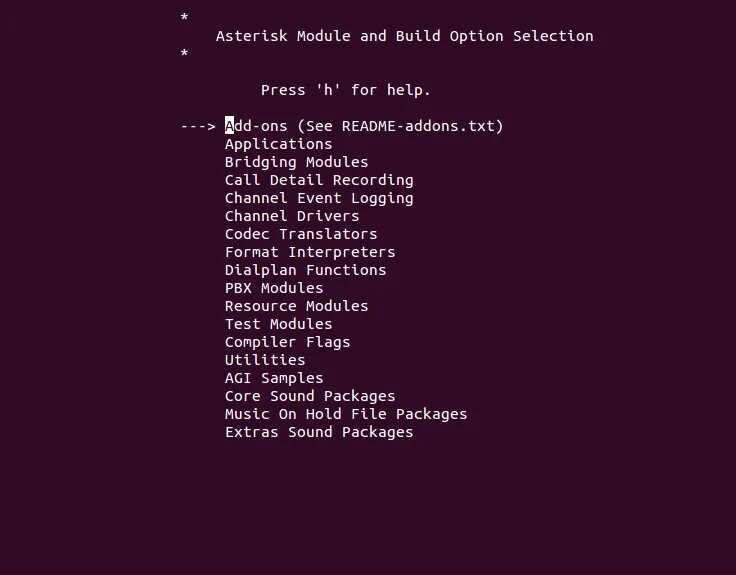
Select Add-ons and hit Enter. You should see the following page:
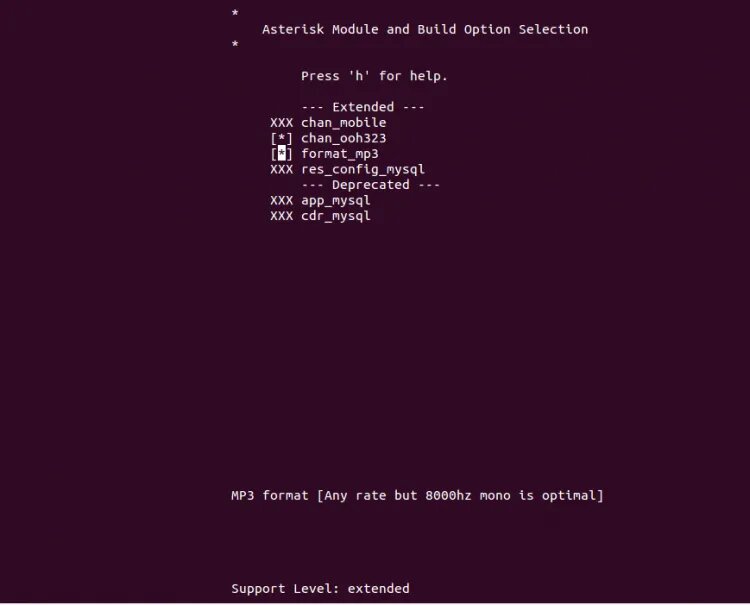
Select your required add-ons and hit Enter to select it then press ESC to return to the main menu:
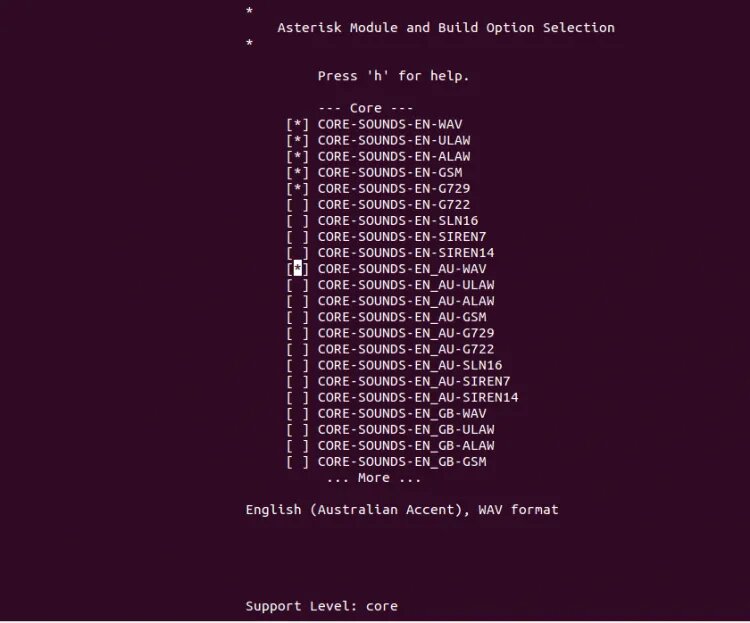
Select your required Core sound package and hit Enter to select it. Next, press ESC to return, select MOH packages as shown below:
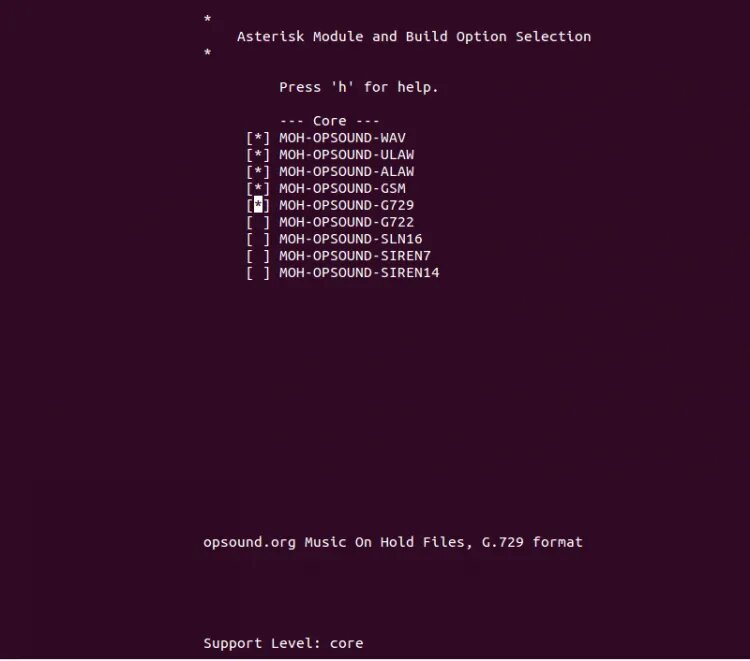
Select your required packages and hit Enter to select them. Next, press ESC to return, select Extra packages as shown below:
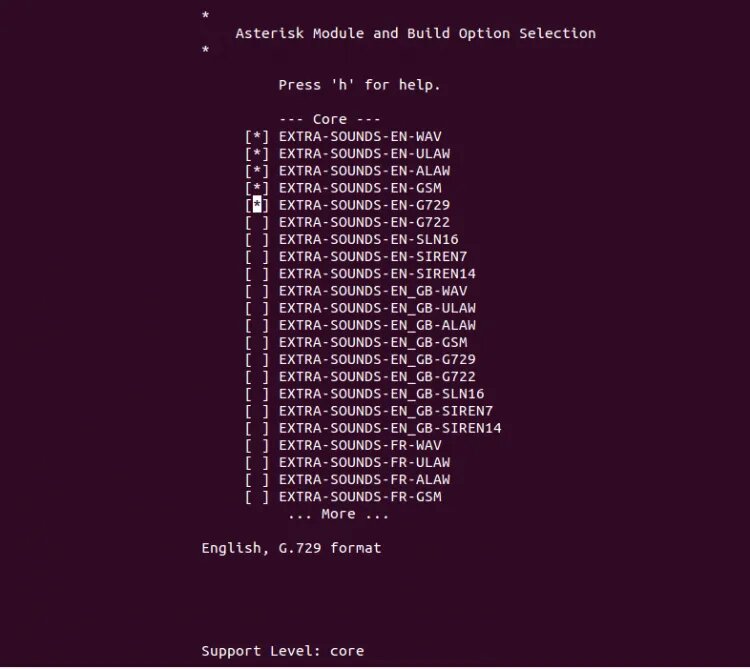
Select your required packages and hit Enter to select them. Then, press the ESC button. You should see the following page:
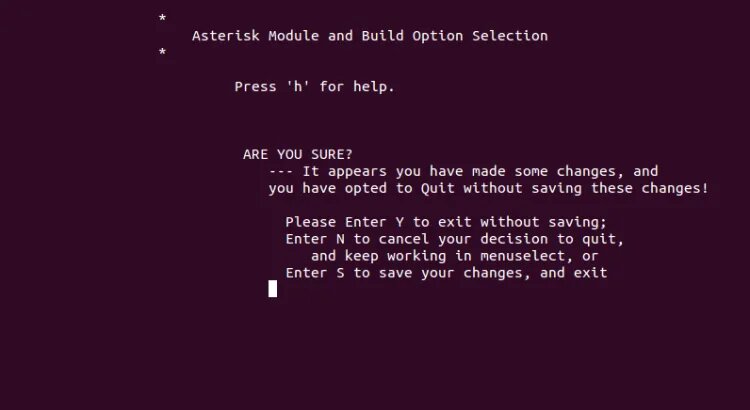
Press S to save the changes and exit.
Next, run the following command to install all required dependencies:
contrib/scripts/get_mp3_source.shNext, build the Asterisk with the following command:
makeYou should see the following output:
+--------- Asterisk Build Complete ---------+
+ Asterisk has successfully been built, and +
+ can be installed by running: +
+ +
+ make install +
+-------------------------------------------+
make install
+---- Asterisk Installation Complete -------+
+ +
+ YOU MUST READ THE SECURITY DOCUMENT +
+ +
+ Asterisk has successfully been installed. +
+ If you would like to install the sample +
+ configuration files (overwriting any +
+ existing config files), run: +
+ +
+ For generic reference documentation: +
+ make samples +
+ +
+ For a sample basic PBX: +
+ make basic-pbx +
+ +
+ +
+----------------- or ---------------------+
+ +
+ You can go ahead and install the asterisk +
+ program documentation now or later run: +
+ +
+ make progdocs +
+ +
+ **Note** This requires that you have +
+ doxygen installed on your local system +
+-------------------------------------------+Next, install the Asterisk with the following command:
make samples
make config
ldconfigConfigure Asterisk
Next, you will need to create a dedicated user to run Asterisk. You can create a user and group with the following command:
groupadd asterisk
useradd -r -d /var/lib/asterisk -g asterisk asteriskNext, add audio and dialout user to the Asterisk group with the following command:
usermod -aG audio,dialout asteriskNext, set ownership of the Asterisk directories to asterisk user with the following command:
chown -R asterisk.asterisk /etc/asterisk /var/{lib,log,spool}/asterisk /usr/lib64/asteriskNext, edit the /etc/sysconfig/asterisk file:
nano /etc/sysconfig/asteriskUncomment the following lines:
AST_USER="asterisk"
AST_GROUP="asterisk"Save and close the file then edit the /etc/asterisk/asterisk.conf file:
nano /etc/asterisk/asterisk.confUncomment the following lines:
runuser = asterisk ; The user to run as.
rungroup = asterisk ; The group to run as.Save and close the file when you are finished. Then, restart the Asterisk service to apply the changes.
systemctl restart asteriskNext, enable the Asterisk service to start at system reboot:
systemctl enable asteriskTo check the status of the Asterisk service, run the following command:
systemctl status asteriskYou should get the following output:
? asterisk.service - LSB: Asterisk PBX
Loaded: loaded (/etc/rc.d/init.d/asterisk; generated)
Active: active (running) since Sat 2021-05-22 08:19:08 EDT; 15s ago
Docs: man:systemd-sysv-generator(8)
Process: 70883 ExecStart=/etc/rc.d/init.d/asterisk start (code=exited, status=0/SUCCESS)
Main PID: 70914 (asterisk)
Tasks: 81 (limit: 25014)
Memory: 36.8M
CGroup: /system.slice/asterisk.service
??70912 /bin/sh /usr/sbin/safe_asterisk
??70914 /usr/sbin/asterisk -f -vvvg -c
May 22 08:19:08 centos8 systemd[1]: Starting LSB: Asterisk PBX...
May 22 08:19:08 centos8 asterisk[70883]: Starting asterisk:Verify Asterisk
At this point, Asterisk is installed and configured. You can now verify the Asterisk using the following command:
asterisk -rvvIf everything is fine, you should get the following output:
Asterisk 18.4.0, Copyright (C) 1999 - 2021, Sangoma Technologies Corporation and others.
Created by Mark Spencer <This email address is being protected from spambots. You need JavaScript enabled to view it.>
Asterisk comes with ABSOLUTELY NO WARRANTY; type 'core show warranty' for details.
This is free software, with components licensed under the GNU General Public
License version 2 and other licenses; you are welcome to redistribute it under
certain conditions. Type 'core show license' for details.
=========================================================================
Running as user 'asterisk'
Running under group 'asterisk'
Connected to Asterisk 18.4.0 currently running on centos8 (pid = 70914)
centos8*CLI> Now, run the following command to display core channels:
centos8*CLI> core show channelsYou should see the following output:
Channel Location State Application(Data)
0 active channels
0 active calls
0 calls processedTo display the Asterisk uptime, run the following command:
centos8*CLI> core show uptimeYou should see the following output:
System uptime: 1 minute, 33 seconds
Last reload: 1 minute, 33 secondsTo exit from the Asterisk CLI, run the following command:
centos8*CLI> quit