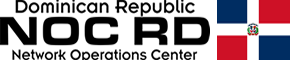Silver Key is a totally free program that will allow us to encrypt files and folders easily and quickly, with the aim of sharing them without the need for the target user to install this same program on their computer. Thanks to this data encryption, we can safely send our most important information through email or any type of communication, whether it is secured or not, because the encrypted package is. Today in RedesZone we are going to talk in detail about the Silver Key program and why it is a highly recommended tool to share encrypted files quickly.
Main features
This program will allow us to create a data package with files and folders inside, this package can be sent over the Internet by non-secure methods, because the recipient will have to enter a private password to be able to decrypt all the files. One aspect that has caught our attention is that it allows self-extraction without having to install the program on the destination computer, only the user who creates the encrypted container to put files and folders will have to have this program installed, otherwise, it is not necessary to install Silver Key on each and every computer.
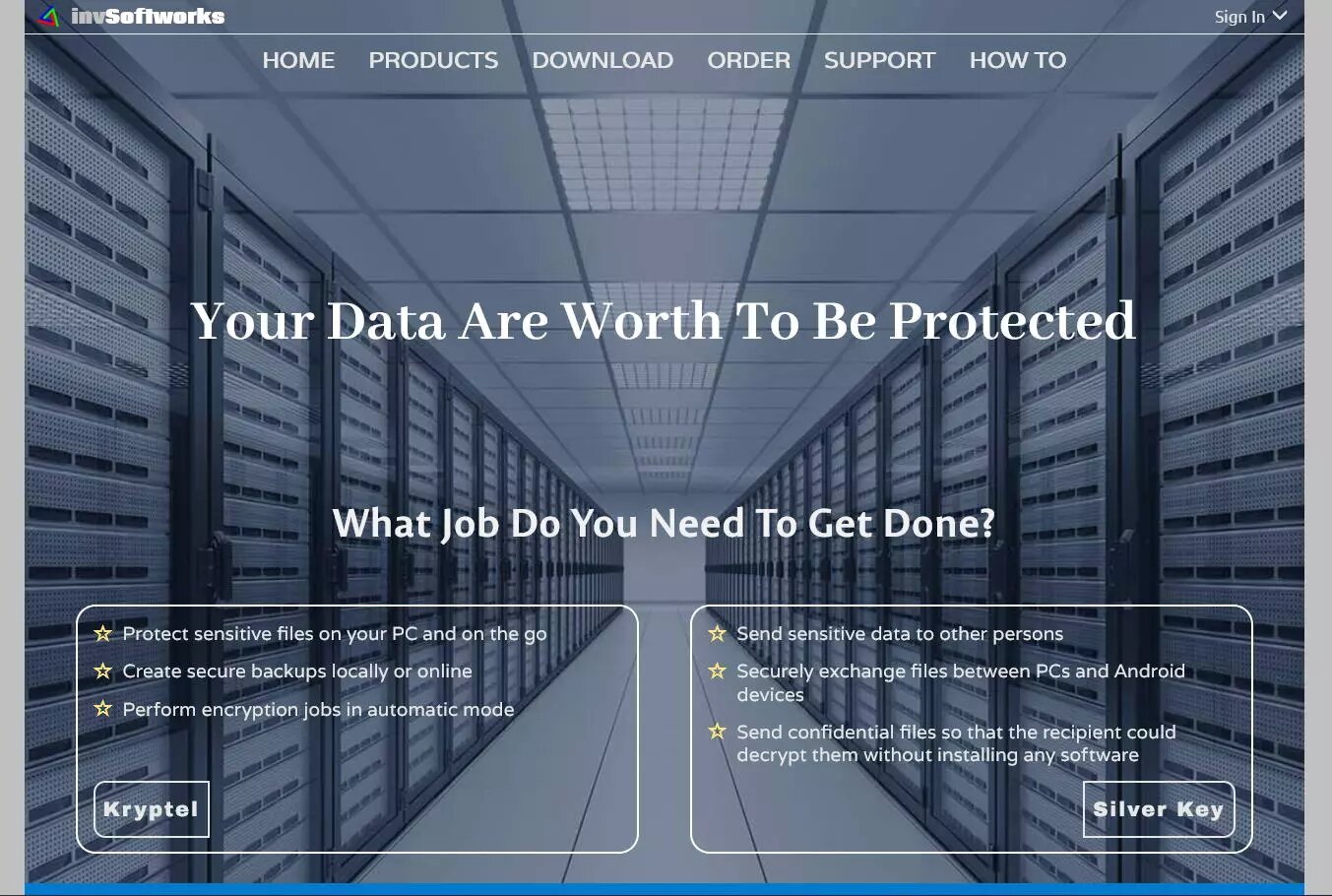
This program allows you to create an encrypted "plot" from the Windows contextual menu, or by directly using the program's own creation wizard, which is really intuitive. By clicking on «Create parcel and upload» we can create this encrypted container to later send it by email, upload it to Dropbox, Google Drive or anywhere. This program offers support for cloud storage services such as Google Drive, Microsoft OneDrive and also Dropbox, in addition, we can use drag and drop to encrypt and load data in a transparent way. Silver Key is also available as an app for Android operating systems. Another interesting feature is the incorporation of a secure password manager, therefore, we can use it to keep all our keys under lock and key.
The data encryption used by this program is AES in its 256-bit key-length version, making use of the CryptoAPI encryption engine, in addition this encryption is the default one that the program will always use, to provide the best security by default. Another advanced aspect is that Silver Key has a command-line interface that can work as part of our script that automates certain actions, ideal for not requiring user intervention to encrypt and decrypt the information.
This Silver Key program is similar to Kryptel, but it is not the same, this program is specifically designed to share the encrypted containers with other people and facilitate the extraction of the files and folders contained within it. On the program's official website we will find a small comparison between the two software, Kryptel and Silver Key, where we can have the answer to the most common questions about their differences.
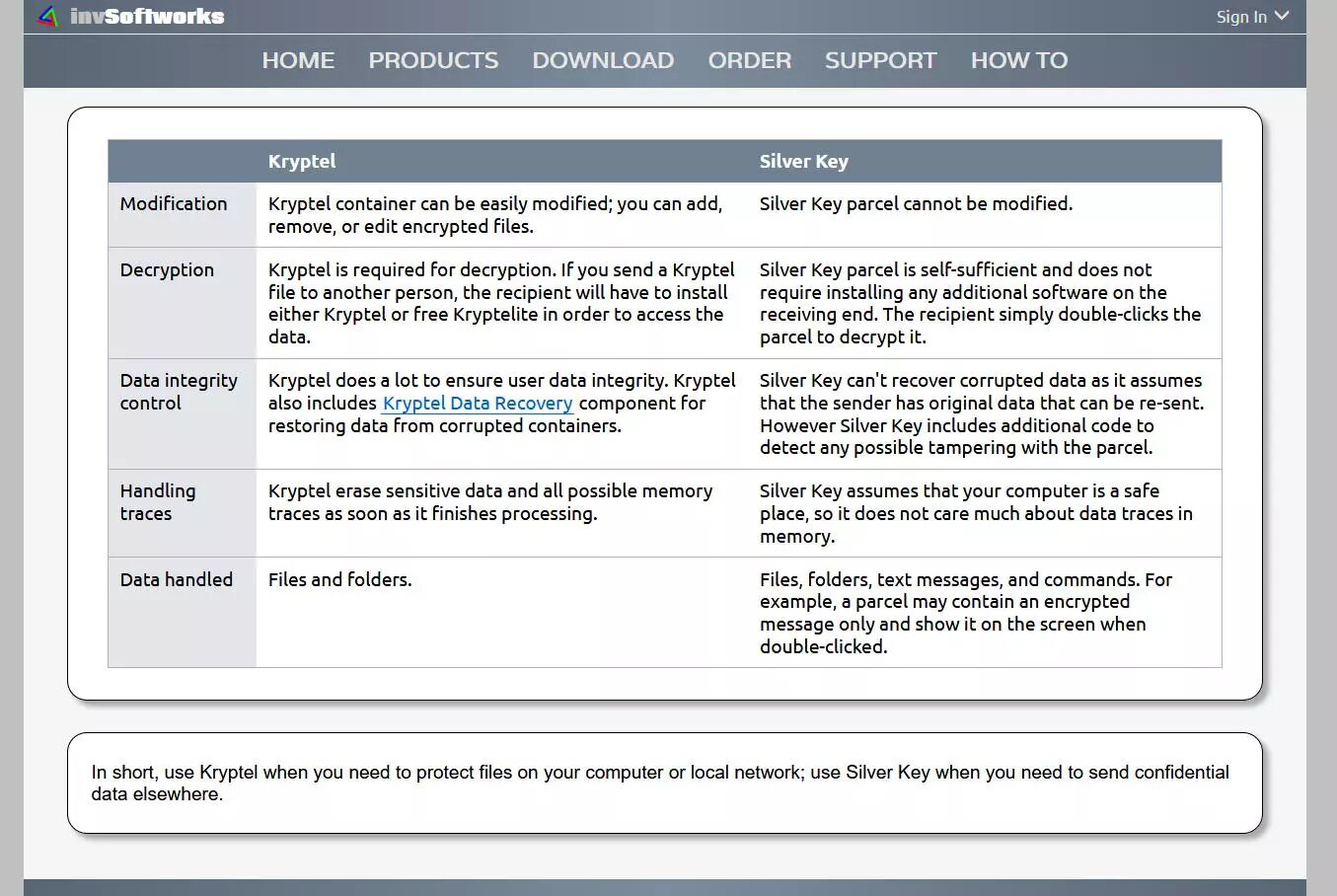
Once we have seen the main features of this program, we are going to download it, install it and test all its configuration options.
Download, installation and commissioning
The first thing we will have to do is download the Silver Key program from its official website, we will have trial versions and also completely free versions, both of the Kryptel program and of Silver Key. We are going to download the normal Silver Key Free Edition version, although we could also use the portable version that is indicated as Silver Key Free Edition USB.
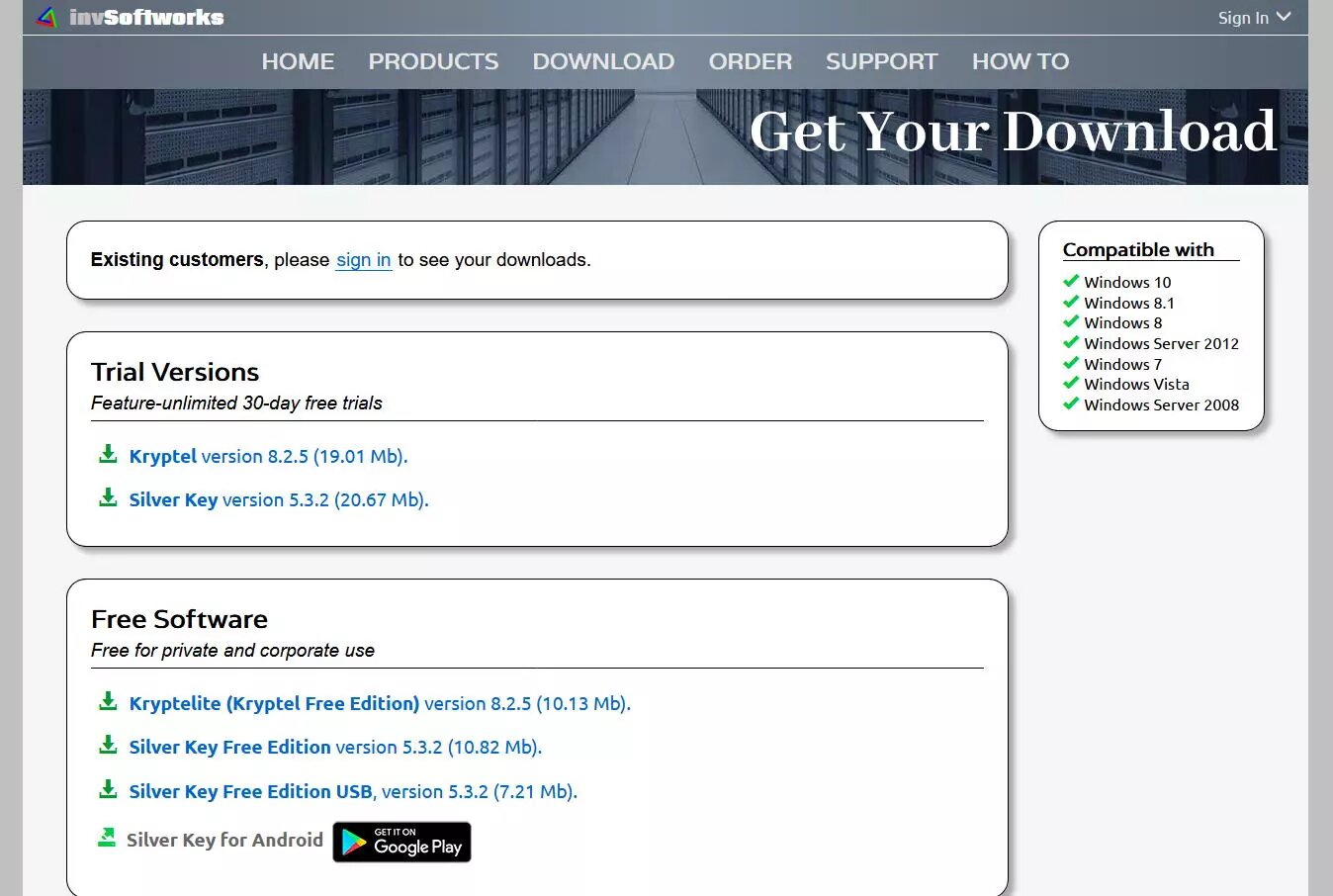
Once we have downloaded it, we will have to run the installer that will guide us through the different configuration options of the installer. As in almost all installers for Windows, we will simply have to click on «Next» to correctly install this software that doesn't have any complications.
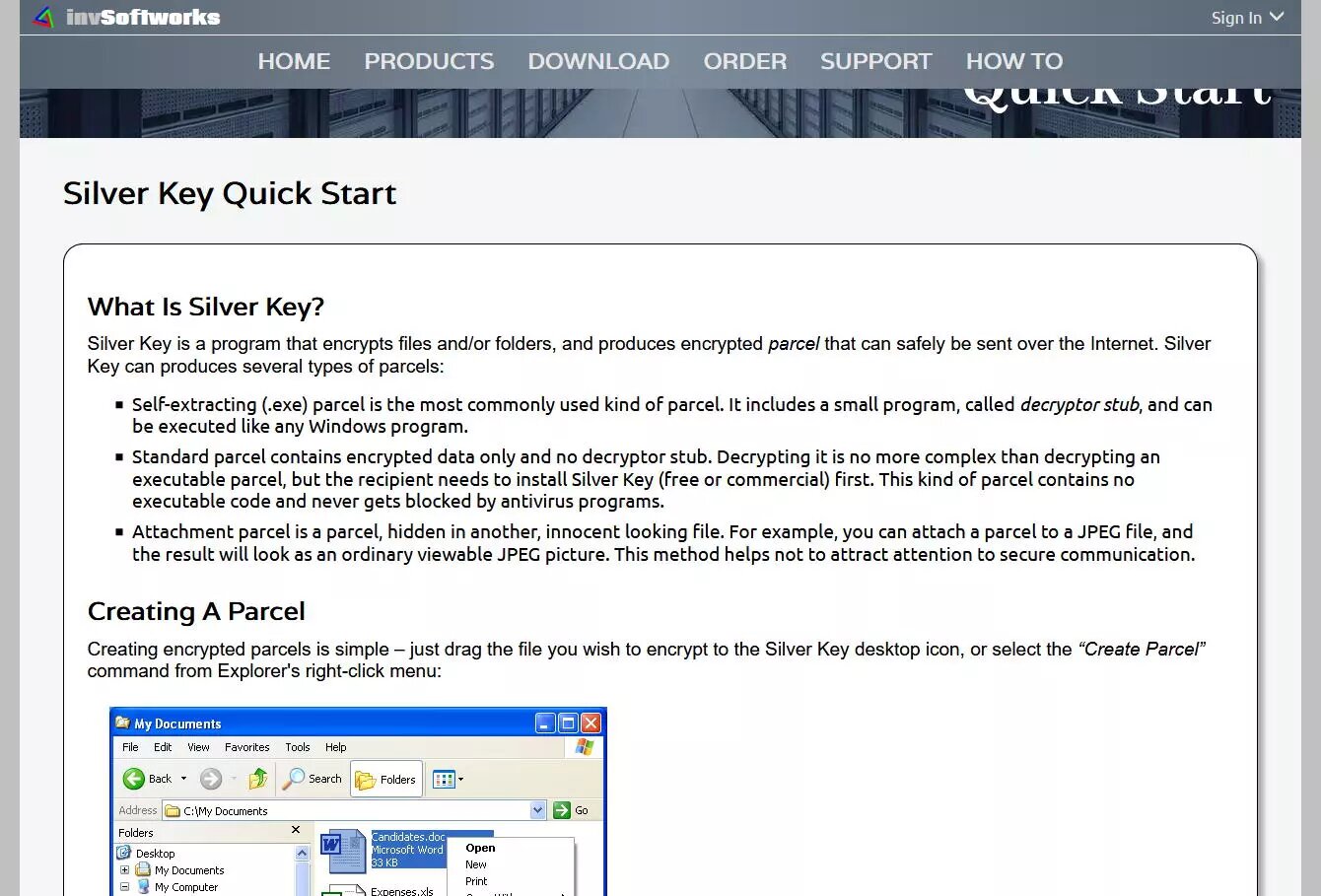
Once we have installed it correctly, we are going to run it and see all its possibilities.
How Silver Key works to encrypt files
The operation of the Silver Key program is very simple, we will have a configuration wizard to encrypt or encrypt new files and folders. We will also have other additional options, but they are for the paid versions of this program. Regarding the decryption options, we will have the possibility to decrypt the content of the container on our PC, analyze it to know if everything is inside the container or if a file is missing, and we can even verify the integrity of the container to know if we have received it correctly or not.
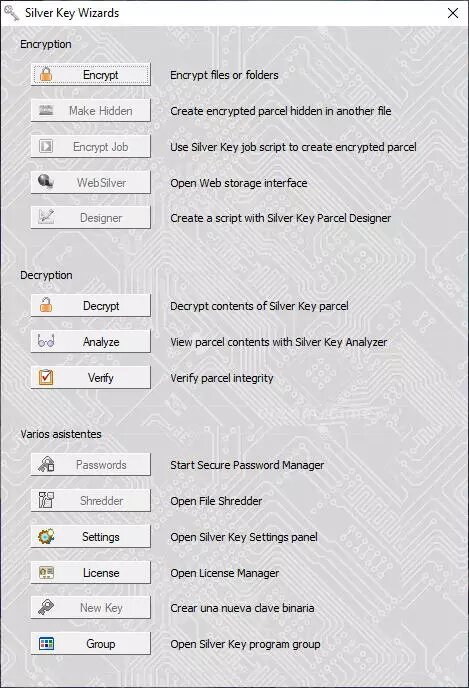
To create an encrypted container it is as simple as clicking on «Encrypt» and a new window will appear with a small configuration wizard, what we will have to do is select the files or folders to encrypt, and click on «Next» to continue with this setup wizard.
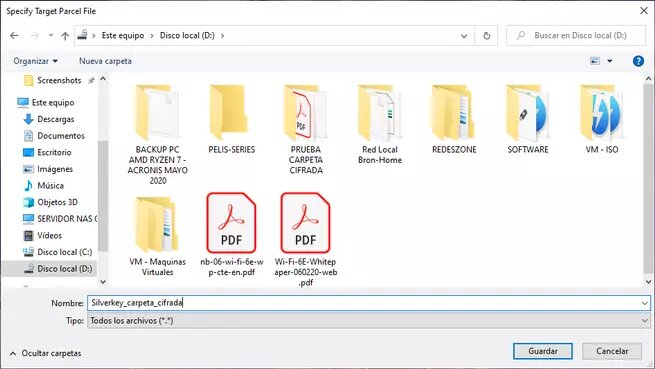
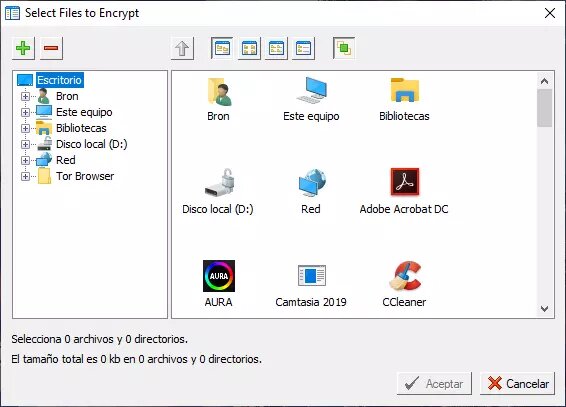
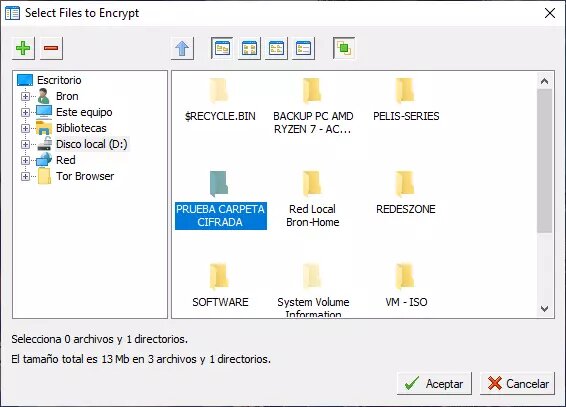
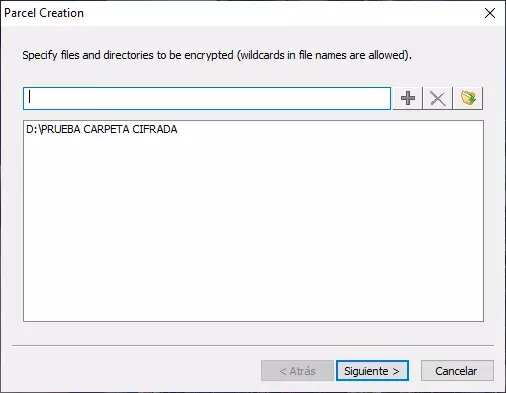
When creating the encrypted container we will have to give it a path and also a name, in addition, we can create a self-decrypting container so that everything is much easier when the receiver receives it via email or the shipping method you use. In this container we will have the possibility to add a description that will be public, and also a message that will be private (it will be shown to us after entering the decryption password). Finally, we will be able to carry out a secure deletion of the files and folders that we are going to introduce into the encrypted container, thanks to this functionality, we will not have to safely delete all the information, but the program will do it directly. This secure deletion option is optional, we can keep the original files on our PC without problems.
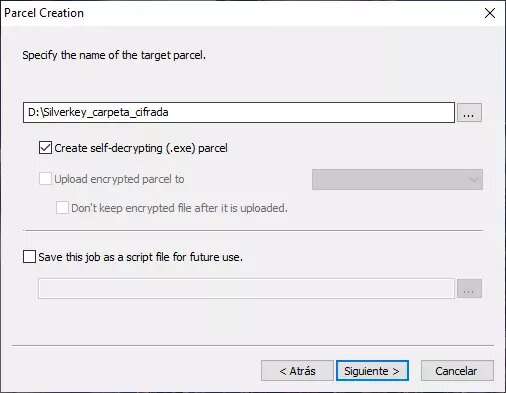
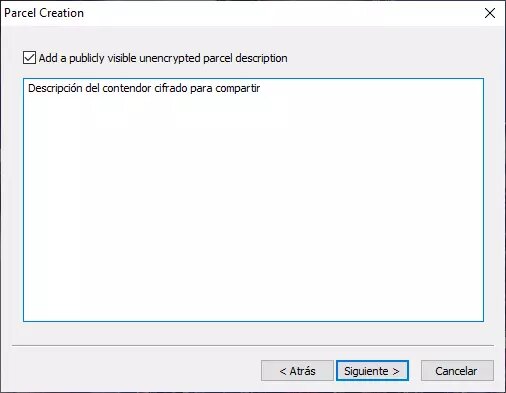
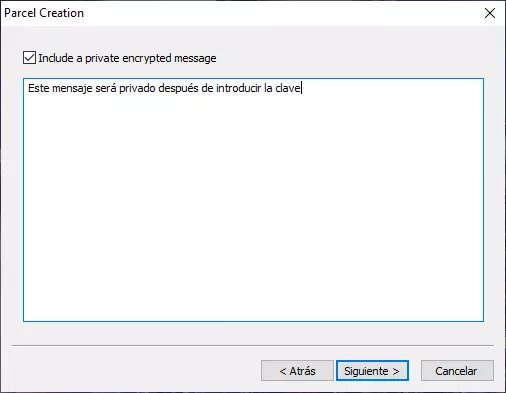
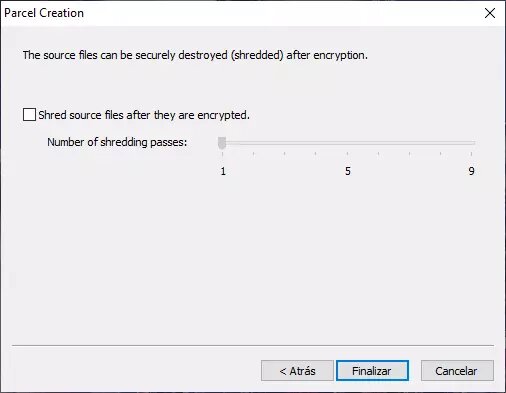
Once all the options have been chosen, we will have to enter the encryption password, which will be the same as the decryption key, since it uses symmetric AES-256 encryption.
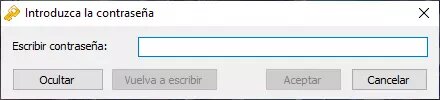
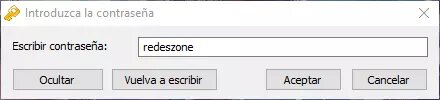
It will indicate how we want to manage the introduction of the password in case of having to enter it more than once.
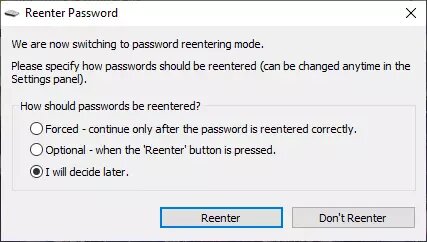
Once done, we can see the encrypted container where we have configured it, and with the name that we have configured.
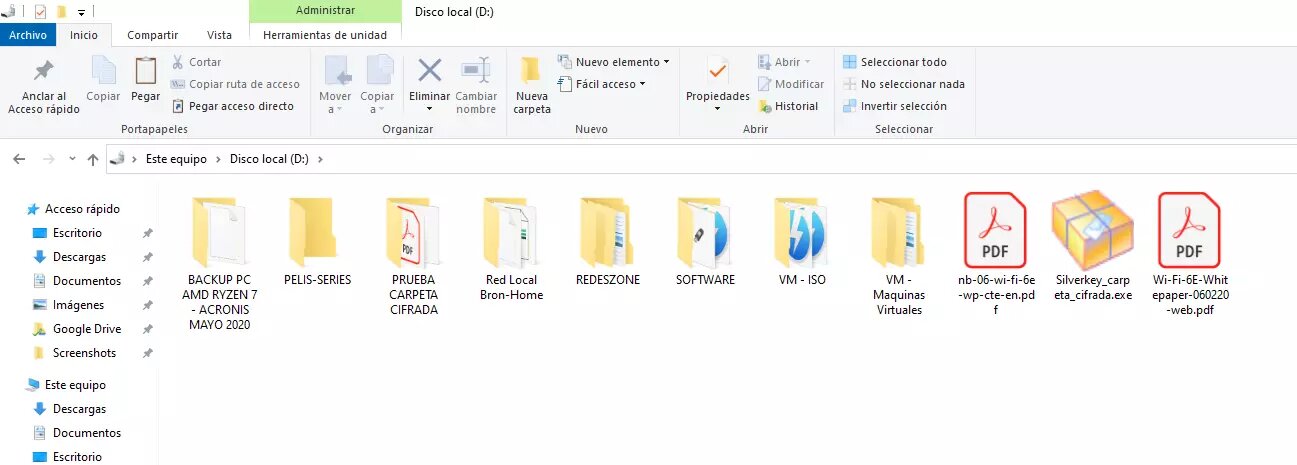
As you have seen, it is very easy to create an encrypted container with this Silver Key program, now we are going to show you other very interesting options of the program.
Check that the container is well created
The program itself will allow us to "analyze" the encrypted container to check the files inside it and also to check the integrity of each and every one of the files. We will choose the "Analyze" option, it will show us the message that we have configured publicly, and then we will have to enter the password to decrypt the information. Finally, it will show us all the encrypted files and folders in the container.
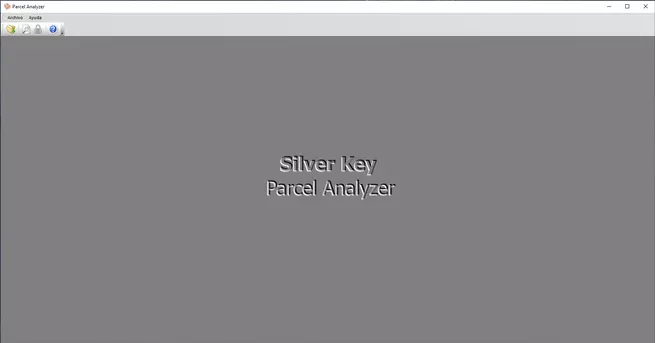
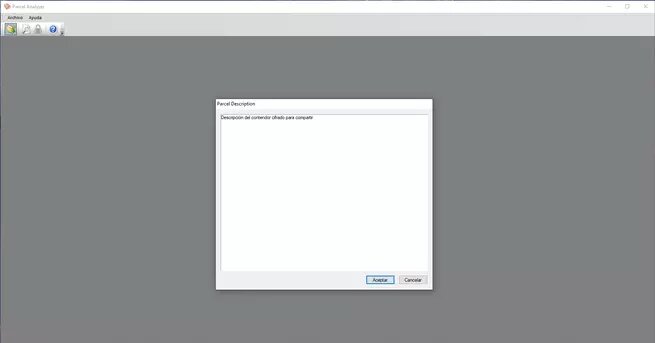
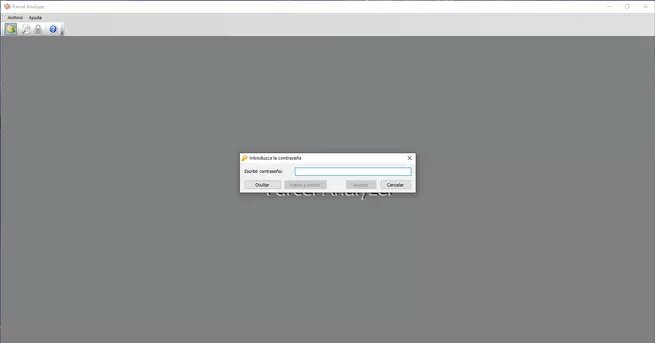
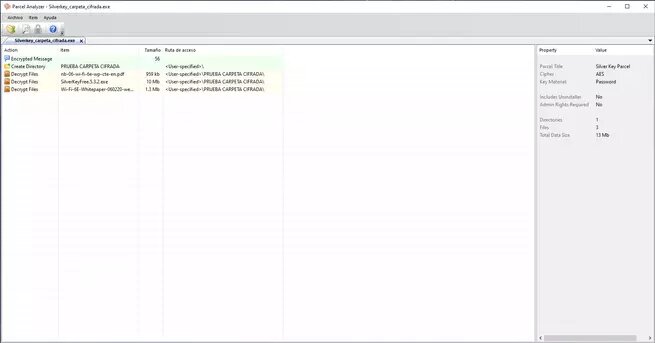
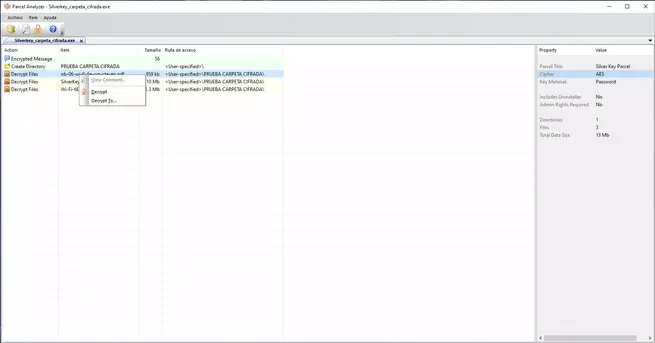
Once we have verified that all the encrypted files are inside the container, we are going to show you how to decrypt it and extract all the files and folders.
Decrypt the container and show the encrypted files
To decrypt the container, we can do it through the Silver Key program in the "Decrypt" section, or simply by double-clicking on the container in Windows 10. The first thing that will come up is the public description of the encrypted container that we have configured.
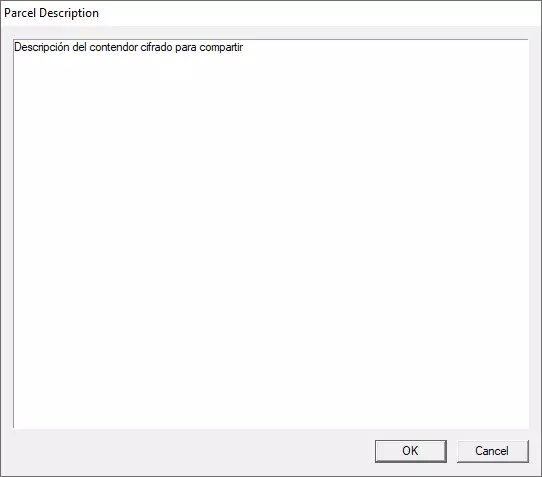
We will look for a folder or directory where to decrypt all files and folders.
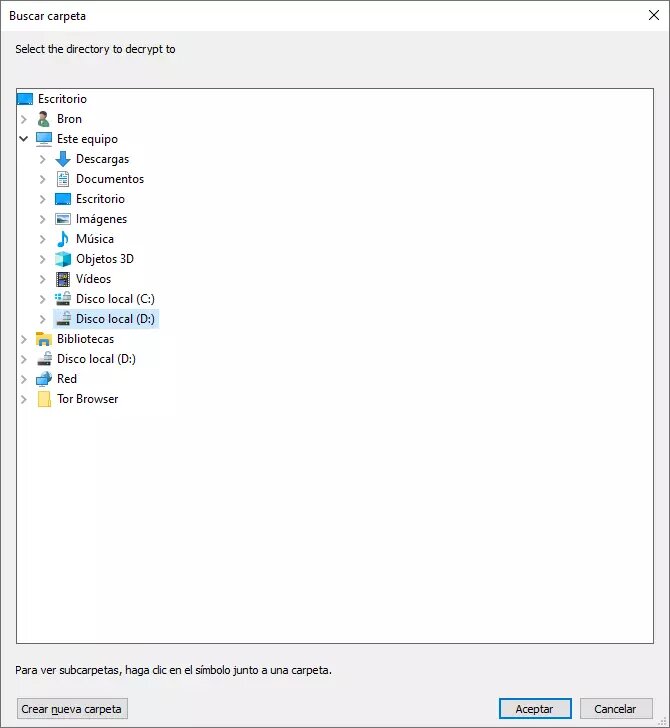
Now we will have to enter the password.
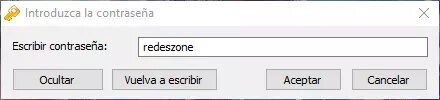
Once entered, the private comment that we configure will appear, which will only show us once we have entered the password.
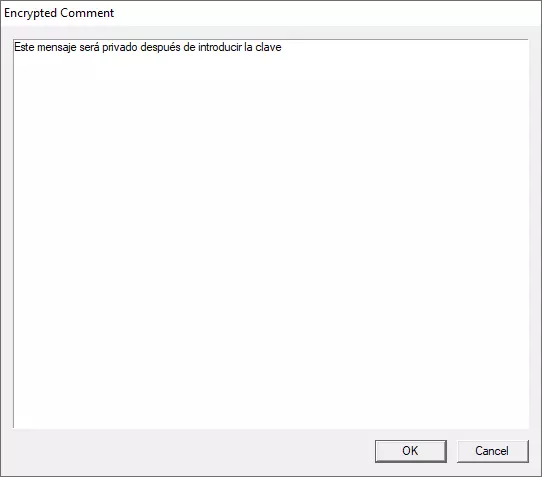
As you can see, it has successfully exported the encrypted folder with all the content inside.
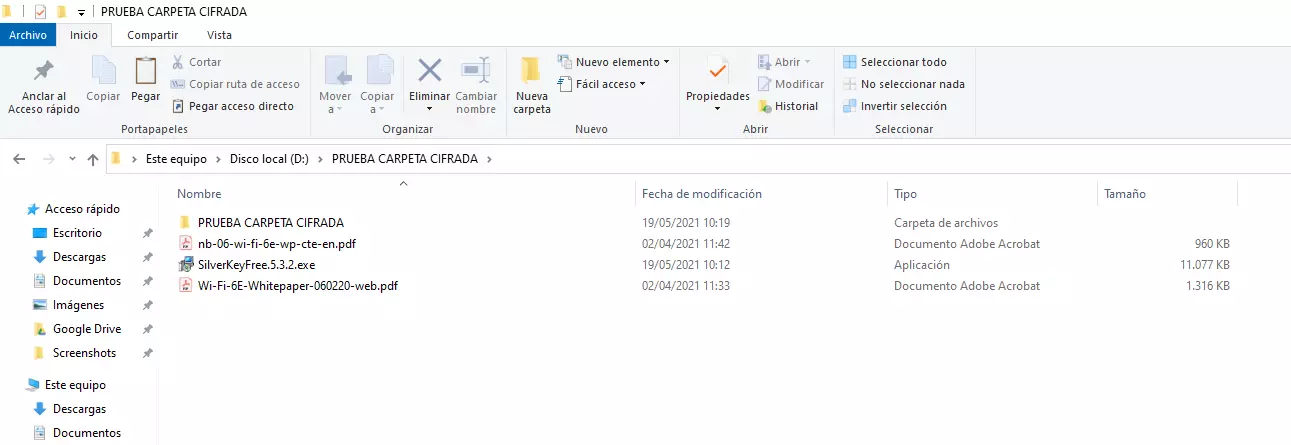
One of the aspects that we liked the most about Silver Key is the ease with which all the data encryption and decryption processes are carried out, it is much easier than other programs, especially the decryption process.
All configuration options
Regarding the configuration options, we can configure the interface language and the container language, we can also configure what commands are available when right-clicking from Windows explorer.
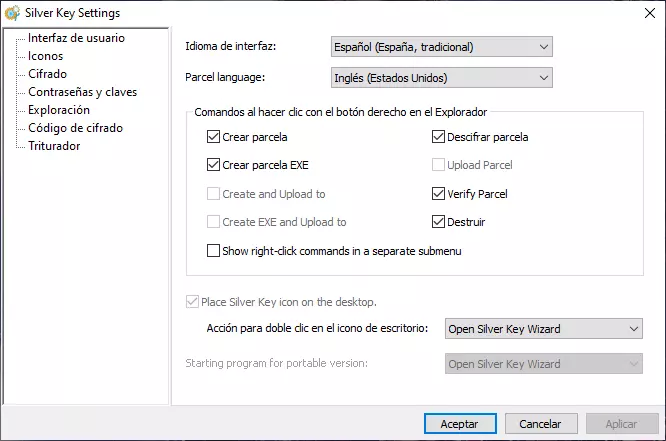
In the "icons" section we can select the icon for the "Silver Key Parcel" file, as you can see here:
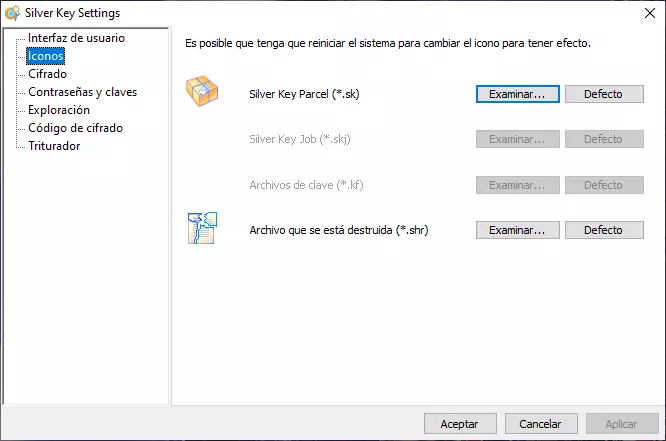
Regarding encryption, we can create a self-decrypting container by default, verify the data after encryption, delete or not the source data, allow double extensions so as not to delete the original and create a combined file during encryption.
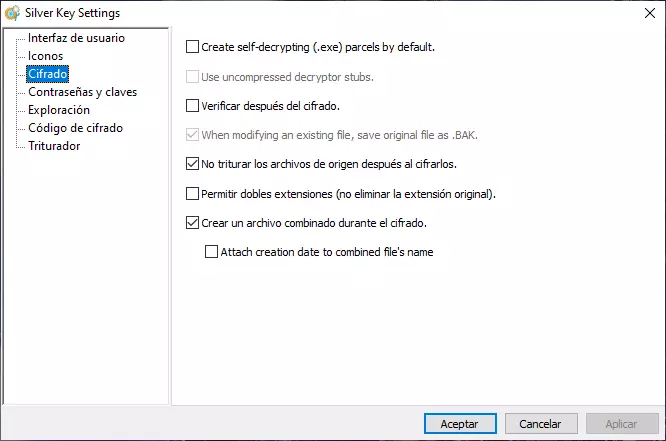
In the "Passwords and keys" section we can ask that the entered key be entered twice when encrypting, to ensure that the key is correct.
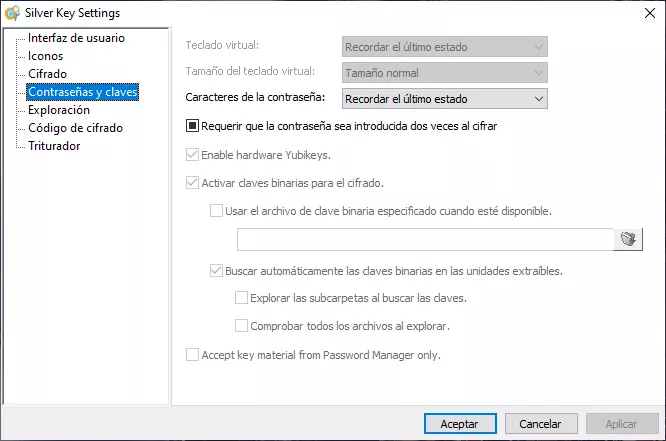
In the "Explorer" section we can configure the behavior of the program to recognize the different containers.
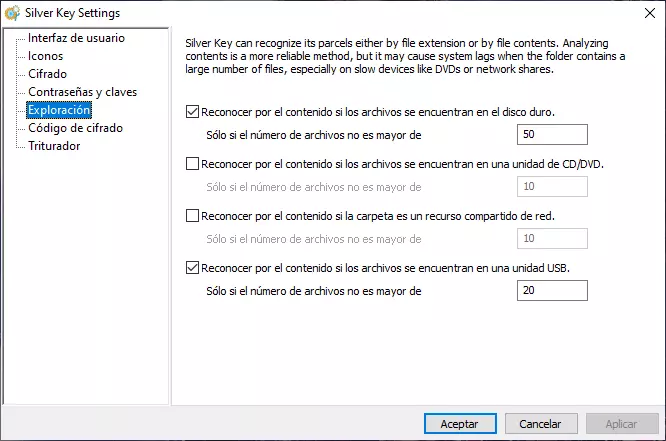
In "Encryption code" we will be able to see the symmetric encryption configured by default, we will not be able to modify it in the free version but in the paid version. We have 256 bit key length AES.
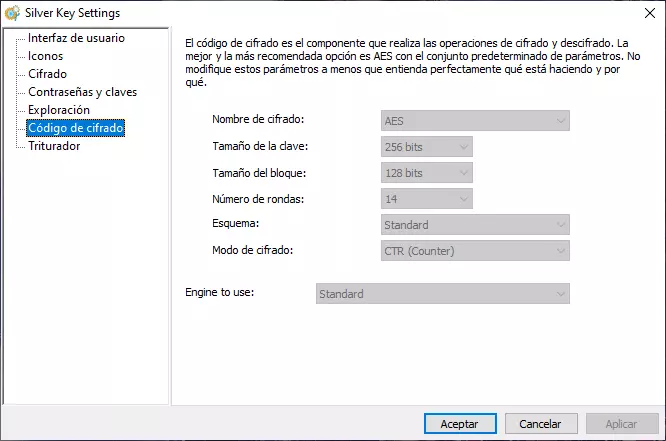
Finally, it will show us the "Shredder" configuration to safely delete or not the source files, in this way, we can encrypt the data and erase the originals by performing different "passes" to make it difficult for forensic analysis programs to recover.
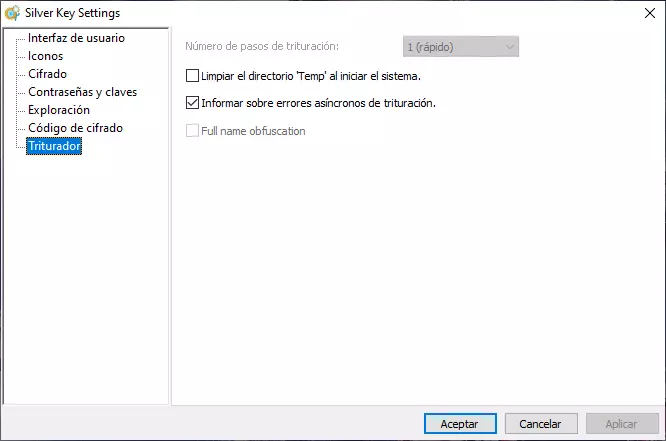
We hope you liked this Silver Key program, it is a really interesting program to encrypt and decrypt data with AES safely and very easy to perform, without having to choose complicated settings, the truth is that it is one of the simplest, fastest and most efficient that we have tested so far.